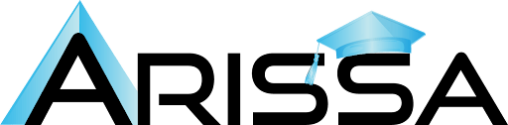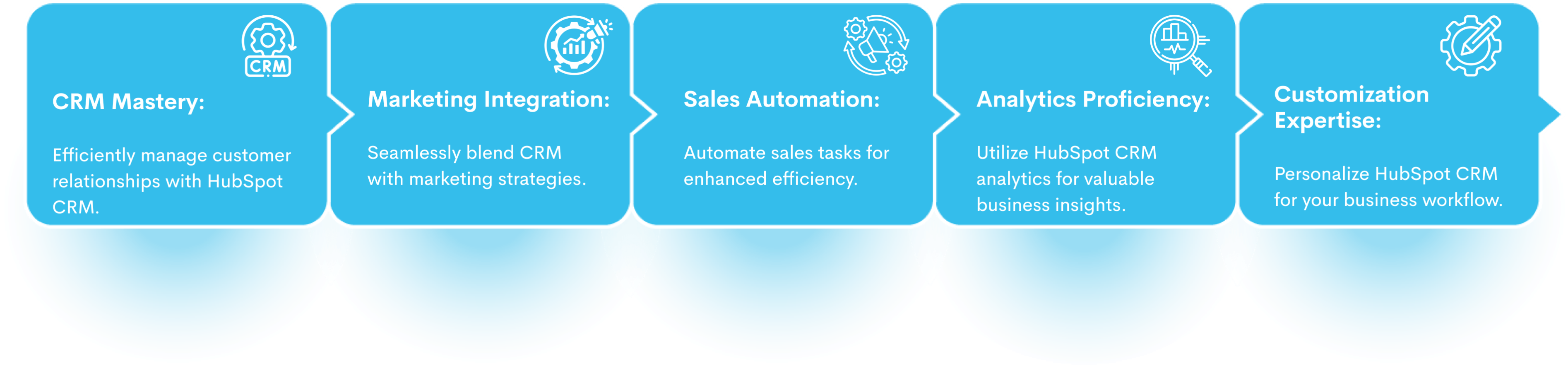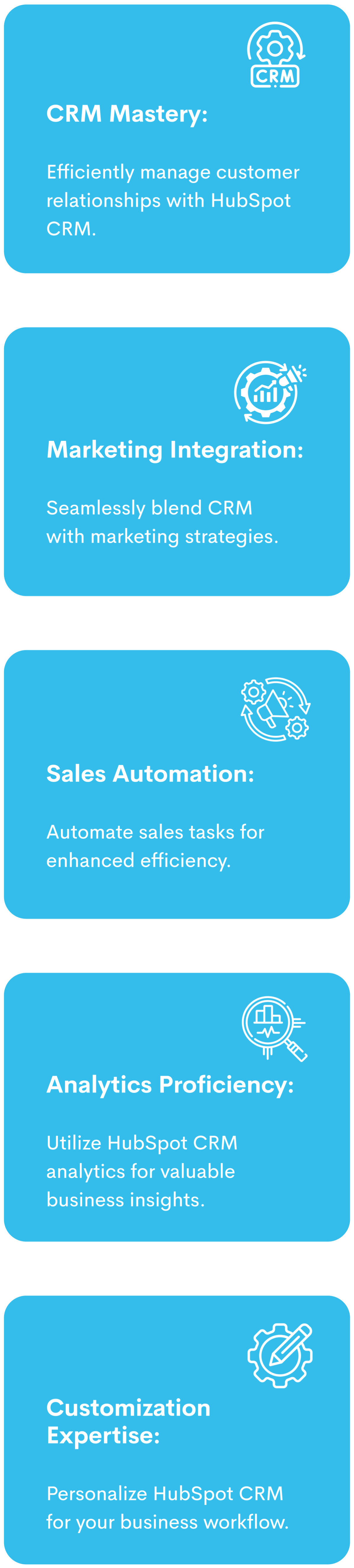Best HubSpot CRM Training
A Journey Into Expertise in HubSpot CRM Training
Get Programme Info
Start Date
1st Feb 2024
Application deadline
31 Jan 2024
Duration
3- 6 Months
Unlock Success: A Guide to HubSpot CRM Training Mastery!
Attention, all aspiring HubSpot CRM learners! Dive into the world of customer relationship magic! Our HubSpot CRM training is your key to unleashing powerful tools, streamlining leads, and kickstarting your journey to becoming a CRM pro. Join us and transform your approach to sales and marketing effortlessly!
Who can Join:
- Marketing professionals
- HubSpot customers
- Sales Professionals
- Freelancers/Consultants
- Entrepreneurs
- Students ( Graduates)
- Individuals considering using HubSpot for their business
HubSpot CRM Training Highlights
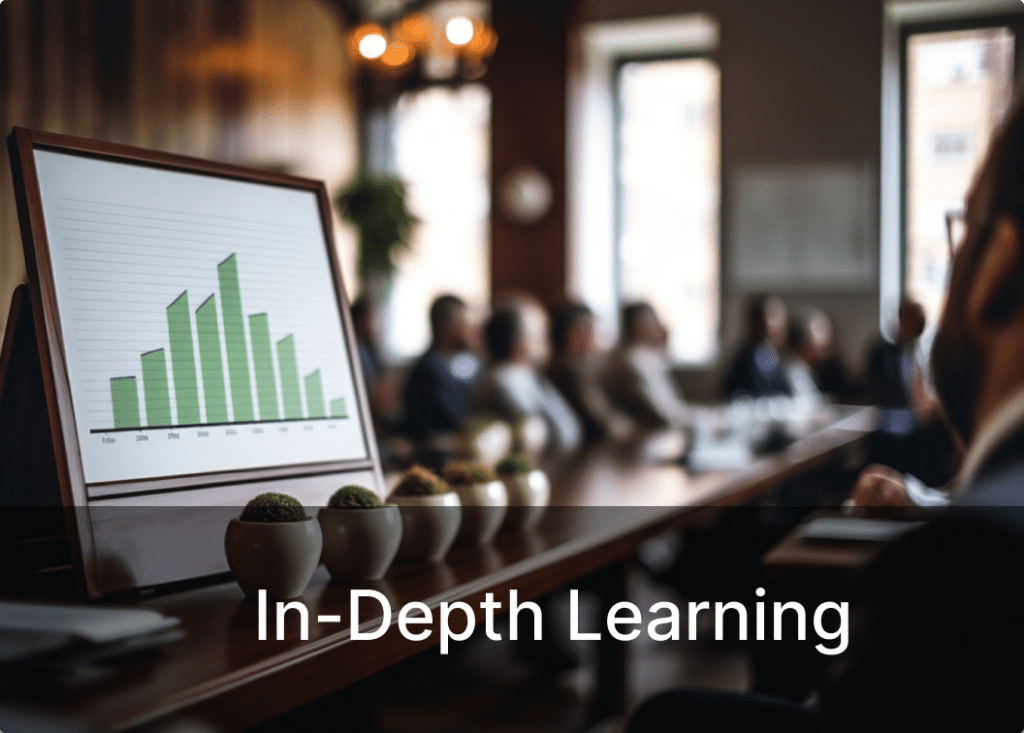




Modules You Learn In HubSpot CRM Training
- HubSpot’s account creation
- Log in to HubSpot
- Browsers supported by HubSpot
- Change your HubSpot user’s email address
- HubSpot user permissions guide
- Set up two-factor authentication for your HubSpot login
- Reset user passwords
- Reset your two-factor authentication
- Add HubSpot users
- Edit user permissions
- Manage your user profile and preferences
- Create and manage teams
- Export users
- Customize default region and language settings.
- Customize your email subscription pages
- Edit the default font for your CRM emails
- Edit your logo, favicon, and brand colors
- Connect your personal email
- Add an unsubscribe link to one-to-one emails
- Adding attachments to emails
- Customize HubSpot Sales Chrome extension settings
- Customize your HubSpot Sales Office 365 add-in settings
- Customizing your HubSpot Sales Outlook desktop add-in
- Block self-open email notifications with the HubSpot Sales Outlook desktop add-in or Chrome extension
- Log email in your CRM with the BCC or forwarding address
- Find your email server’s IMAP and SMTP information
- Understand HubSpot email tracking and logging
- Log email replies in the CRM
Log your sent emails to the CRM - Manage your HubSpot Sales extension settings
- Remove access to HubSpot in your Google account
- Schedule a one-to-one email from the CRM
- Sending limits for connected email accounts
- Set up the HubSpot Sales Chrome extension.
- Set up the HubSpot Sales Office 365 add-in
- Set up the Outlook desktop add-in.
- Track and log emails with the HubSpot Sales Chrome extension
- Track and log emails with the HubSpot Sales Office 365 add-in
- Track and log emails with the HubSpot Sales Outlook desktop add-in
- Uninstall the HubSpot Sales email extension
- Disconnect or reconnect your inbox from HubSpot
- Install the HubSpot mobile app
- Connect HubSpot and Google Contacts
- Connect HubSpot and Microsoft Dynamics 365
- Connect HubSpot and Microsoft Teams
- Access your HubSpot API key
- Add HubSpot forms to WordPress pages and posts
- Add Zoom to your HubSpot meeting link
- Connect HubSpot and Slack
- Connect HubSpot and Zoom
- Enable the Google Search Console integration in HubSpot
- Manage notifications in Slack
- Schedule a meeting using the Google Calendar meeting assistant tool (BETA)
- Use HubSpot’s calendar sync with Google Calendar or Outlook Calendar
- Use HubSpot’s integration with Google Meet
- Update your payment method and billing contacts
- Add a billing admin to your account
- Update the company details on your invoice and receipt
- Which email messages count towards my monthly email send limit?
- View, download, and pay your HubSpot invoice
- Cancel your subscription and delete your HubSpot account
- Downgrade a paid subscription
- Manage brands with business units
- Manage multiple HubSpot accounts
- Manage paid seats and permissions
- Manage your account security in the HubSpot Security Center
- Review and update user properties on a user record
- Set up browser notifications
- Set up your company branding in HubSpot
- View and export account activity history
- Set default notice and consent language for GDPR-enabled forms, pop-up forms, documents, and meetings.
- Cookies set on HubSpot’s websites
- Perform a permanent delete in HubSpot
- Set up a consent banner with the new editor
- Track the legal basis of processing in HubSpot
- Turn on support for global privacy control
- Understand consent banner types
- Install the HubSpot tracking code
- Troubleshoot the HubSpot tracking code
- Track visitors in HubSpot
- Install and use the HubSpot WordPress plugin
- Exclude traffic from your site analytics
- Set up site tracking in HubSpot
- Cookies set in a visitor’s browser by HubSpot
- Customize your cookie tracking settings and consent banner
- Track website visits
- Set up lead revisit notifications
- Set up user notifications in HubSpot
- View your sales notifications in the activity feed
- A guide to the target accounts index page
- Add a parent or child company to an existing company record
- Add additional domain names to a company record
- Associate activities with records
- Associate records
- Automatically create and associate companies with contacts
- Bulk edit records
- Change or remove a record’s image
- Create companies
- Customize the create record form for each object
- Customize the middle column of records
- Delete CRM records
- Edit, delete, or comment on an activity
- HubSpot Insights on company information
- HubSpot’s default company properties
- Import records and activities
- Pin an activity on a record
- Restore deleted records
- Set up your import files
- Sync ownership between contacts and companies
- View and analyze past imports
- View and edit individual records
- View and edit records in the HubSpot mobile app
- View and filter records on an object index page
- Add an email signature in the CRM
- Add and remove attachments from records
- Add multiple email addresses to a contact
- Check if a contact opted out of all communication
- Create and edit personas
- Create contacts
- Create translations for your email subscription types
- Default marketing statuses for newly created contacts
- Delete contacts who no longer receive your marketing emails
- Export contact data
- HubSpot’s default contact properties
- Import an opt-out list
Import contacts on the HubSpot mobile app - Manage your contacts’ messaging subscriptions
- Merge records
- Property field types in HubSpot
- Search within your HubSpot account
- Select properties to show in the About section on a record
- Set contacts as marketing
- Set contacts as non-marketing
- Set up score properties to qualify contacts, companies, and deals
- Understand Original and Latest source properties
- Update and filter contacts using source properties
- Update the lead source property
- Update the lifecycle stage of contacts or companies in bulk
- Use lifecycle stages
- Automatically set and sync record lifecycle stages
- Assign ownership of records
- Create and customize lifecycle stages
- Create and edit custom objects
- Create and edit properties
- Create and use association labels
- Create and use custom object pipelines
- Create custom object records
- Customize the board view for deals, tickets, and custom objects
- Customize the properties in the left sidebar of the records
- Customize the right sidebar of records
- Deduplicate records in HubSpot
- Edit a property value for a record
- Export your records
- Filter specific activities on a record timeline
- Follow a record
Manage contact property formatting issues - Manage deals, tickets, and custom object records in the board view
- Manage enumeration property options
- Mention a user in HubSpot
- Organize, delete, and export properties
- Prioritize deals and tickets in views with coloured object tags
- Repeat a past import
- Resolve invalid filter errors
- Restore deleted activity in a record
- Search your CRM
- Select properties to show on record association cards
- Set default object views for new users
- Set up conditional logic for enumeration properties
- Set validation rules for a property
- Understand HubSpot’s CRM migration process
- View a log of exports in your account
- View a record’s property history
- View and filter records on an object home page
- View the history of an activity on a record timeline
- Move a deal from one pipeline to another
- HubSpot’s default deal properties
- Add collaborators to a deal
- Automate tasks on deal stages
- Create deals
- Review data insights on deal views
- Set up and customize your deal pipelines and deal stages
- Split deal credit among users
- Create tasks
- Export tasks
- Receive a summary of your tasks every weekday
- Sync tasks to your Google or Outlook Calendar
- Use task queues
- Use tasks in the HubSpot mobile app
- Use the prospecting workspace
- View, complete, edit, or delete tasks
- Analyze ad campaigns in HubSpot
- Connect your Facebook ad account to HubSpot
- Connect your Google Ads account to HubSpot
- Connect your LinkedIn Ads account to HubSpot
- Track and report on your Google ads in HubSpot
- Create campaigns
- Manage campaigns
- Add a CTA (legacy) to your HubSpot content
- Add calls-to-action (CTAs) to your content
- Add custom styles to your CTA (legacy)
- Add videos to your calls-to-action (CTAs)
- Analyze your calls-to-action (CTAs) performance
- Analyze your CTA (legacy) performance
- Create a click-to-call or mailto link
- Create calls-to-action (CTA) (Legacy)
- Create calls-to-action (CTAs)
- Edit the size of a CTA (legacy)
- Export your CTA (legacy) performance data
- Add a custom reply-to address to your marketing email
- Add emojis to the subject line of your email
- Add personalization tokens to an email subject line
- Analyze your marketing email campaign performance
- Analyze the adjusted open rate of your emails
- Cancel a scheduled or processed marketing email
- Clean up your contact lists to improve email deliverability
- Contacts not receiving your marketing emails
- Create a global email footer
- Create and send marketing emails in the classic editor
- Create automated emails to use in workflows
- Create marketing emails in the drag-and-drop email editor
- Customize the ‘View as web page’ message in your marketing email
- Customize the social module in your marketing emails
- Email bounce types
- Export your marketing email performance data
- Improve your email-sending reputation with a repair plan
- Insert calendar invites into marketing emails
- Manage and edit your marketing emails using the HubSpot mobile app
- Manage and edit your saved marketing email templates
- Manage preference groups for your email subscriptions (BETA)
- Manage your default marketing email settings and tracking preferences
- Manage your marketing email account settings (Marketing Hub Starter and HubSpot CRM accounts)
- Manually quarantine contacts from receiving marketing emails
- Monitor your email-sending reputation with the email health tool
- Overview of email deliverability
- Preview and optimize how your email appears across clients and devices
- Preview and optimize how your email designs will appear in dark mode
- Quarantined contacts and lists
Remediate list bombing - Remove an opt-out of email status
- Request approval to send a marketing email
- Resolve an email sending probation
- Resolve an email sending a suspension
- Resubscribe contacts to your marketing emails
- Review and manage your published marketing emails
- Run a permission pass campaign in HubSpot
- Save your marketing email as a template
- Schedule emails based on your recipients’ time zones
- Send an email from a contact’s owner
- Send emails to contacts that previously bounced
- Set up a compliance copy email
- Set up an email frequency safeguard
Set up double opt-in for emails - Set up email subscription types
- Set up your CAN-SPAM email footer information
- Track replies to marketing emails sent to your connected inbox
- Understand email blocklists
- Understand graymail and avoid sending emails to unengaged contacts
- Understand opt-in consent for email
- Understand spam traps
- Understand the ‘Marketing email confirmation status’ contact property
- Use automation with emails.
- Use BIMI to display your verified brand logo in emails
- Verify the email address used to send marketing emails
- View your RSS and blog email send history
- Archive, delete or restore your files
- Automatic image resizing on HubSpot content
- Bulk upload images from an existing page to the files tool
- Manage individual file details
- Manage the URL of files uploaded to the files tool
- Move a file between folders in the file manager
- Organize your files with folders
- Provide a direct download link to a file hosted on the files tool
- Supported file types and sizes
- Upload and manage files in the HubSpot mobile app
- Upload files to use in your HubSpot content
- Use stock images in your HubSpot content with the Shutterstock integration
- Edit your form fields
- Add notice and consent information to your HubSpot form or pop-up form
- Allow form submissions without email addresses to create contacts
- Analyze form submission data
- Auto-populate form fields with a query string
- Block form or pop-up form submissions from specific email domains
- Convert non-HubSpot forms into HubSpot forms
- Create forms
- Create pop-up forms
- Create smart forms
- Export form submissions
- Set up email notifications for non-HubSpot forms
- Set up form submission notifications
- Use non-HubSpot forms
- Add or remove records from a list
- Analyze your list performance
- Combine lists
- Create a list of all your HubSpot contacts or companies
- Create and use lists
- Create list folders
- Customize list columns
- Determine your list of criteria
- Differences between saved views, active lists, and static lists
- Export your lists
- Test contacts or companies in lists
- Unable to delete the list
- Use Activity filters
- View and filter lists
- Collect and manage consent for SMS
- Create and send SMS messages in HubSpot
- Send automated SMS messages using workflows (BETA)
- Analyze social reports
- Boost your Facebook social posts in HubSpot
- Bulk upload and schedule social posts
- Connect your social media accounts to HubSpot
- Create a custom social publishing schedule
- Create and publish Instagram posts
- Create and publish social posts
- Create and schedule draft social posts
- Create, publish, and review social posts in the HubSpot mobile app
- Export social post data
- Image size requirements for social posts
- Install the HubSpot Social Chrome extension
- Link shortening in social posts
- Manage and review your social posts
- Manage your social account settings
- Manage your social publishing schedule with the social calendar
- Reauthorize or disconnect social accounts from HubSpot
- Review your published social posts
- Create or log activities on a record
- Enable Caller ID in the HubSpot mobile app
- Make calls
- Make calls from the HubSpot mobile app
- Manage phone numbers
- Review call recordings and transcripts
- Review calls in the call index
- Review recordings on the HubSpot mobile app
- Supported countries for HubSpot calling
- Set up calling
- Add attachments to emails
- Upload and share documents
- Automatically create meetings with contacts on Google Calendar
- Connect your calendar to HubSpot
- Create scheduling pages with the meetings tool
- Embed the scheduling widget on a page
- Schedule a meeting with a contact in a record
- Schedule a meeting with a contact using meeting rotations
- Send proposed meeting times in an email
- Share scheduling pages
- Turn on meeting reminders by default.
- Understand group and round-robin meeting availability.
- Create an email thread in a sequence
- Create and edit sequences
- Edit an active sequence
- Enroll and unenroll contacts in sequences using workflows
- Enroll contacts in a sequence
- Limit access to your HubSpot assets
- Manage the contacts enrolled in your sequence
- Share sales content with users and teams
- Understand your sequence sender score
- Unenroll contacts from a sequence
- Create and use snippets
- Add personalization tokens to a template or snippet
- Create and send sales templates
- Create tickets
- Set up and customize ticket pipelines and statuses
- Create sales reports with the sales analytics tool
- Create submitted form events
- Understand HubSpot’s traffic sources in the traffic analytics tool
- Create and manage your dashboards
- Customize your dashboard
- Drill down into dashboard reports
- Email, Slack, or export reports and dashboards
- Embed external content on a dashboard
- Report on revenue
- Use dashboard filters (BETA)
- Create marketing goals
- Create sales goals
- Compare date ranges in the custom report builder
- Create and use datasets
- Create attribution reports
- Create custom analytics views
- Create custom reports
- Create custom single-object reports
- Create reports with the custom report builder
- Create tracking URLs
- Manage reports in your reports list
- Use a report from the report library
- Understand the custom report builder
Benefits of HubSpot CRM Training with SkillUp
Certification Authority:
Obtain a certification from
SkillUp Arissa India.
Internship Opportunities:
Gain hands-on experience in real-world applications with our internships.
Efficiency Boost:
Integrate CRM seamlessly for improved sales and marketing.
Interactive Learning:
Interactive Learning: Online/Offline Lectures Guided by Industry Experts
Networking Opportunities:
Connect with professionals in the CRM and marketing field.
100% Placement Assistance:
100% Placement Assistance for all participants.
Placement Process
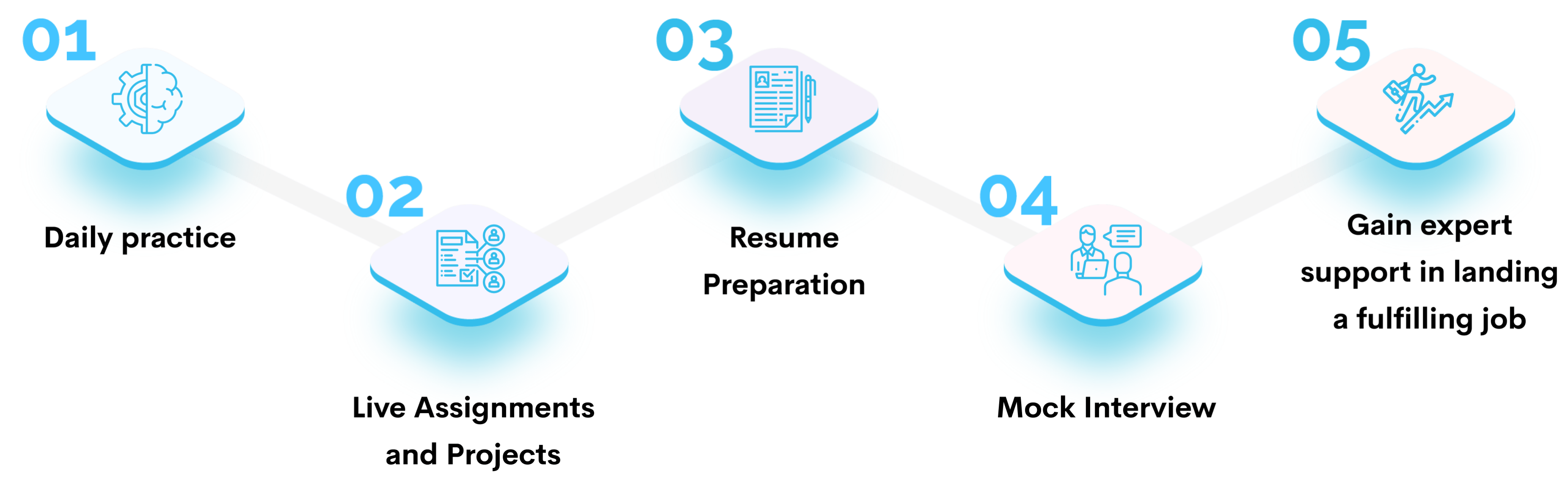
FAQ
The mode of the program is offline interactive classes. This means the program is conducted in person, and participants engage with the content through direct interaction with instructors or classmates rather than through online or other modes.
Our internship program provides hands-on experience in real-world applications of HubSpot CRM Training.
Upon reviewing the details provided on the program’s landing page, we suggest filling out the brief form above to receive more comprehensive information. A dedicated program advisor will reach out to you promptly for further assistance.
Our internship opportunities cater to a diverse range of candidates, including entry-level participants and those with prior experience.