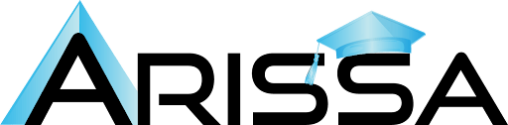HubSpot Two-Factor Authentication: Securing HubSpot Account
Logging into HubSpot typically requires a username and password. With two-factor authentication (2FA), a separate device like a mobile phone is used for verification, reducing the risks of intruders gaining access to your account, as it requires physical device access.
HubSpot Two-Factor Authentication: Set Up & Secure
HubSpot offers two-factor authentication methods to prevent account loss due to the loss of a 2FA device. If you lose your 2FA device and don’t have secondary methods, you can reset it within 48-72 hours. 2FA can be enabled through your HubSpot account or Sign-In with Google, SMS text messages, or an authenticator app like Google Authenticator, Microsoft Authenticator, or Duo. It can also be set up using the HubSpot mobile app. 2FA is required for all HubSpot Starter, Enterprise, and professional accounts, and for free tools accounts, a super admin or permission to edit account defaults is required.
To secure your HubSpot account, use primary and secondary 2FA login methods with backup codes for recovery. Use your HubSpot email and password for Office 365 integration.
Turn on Two-Factor Authentication for Your Login
To set up two-factor authentication in HubSpot, go to the settings icon, click Security, and select Two-factor authentication (2FA). If using a third-party security app, select the appropriate option. If using the HubSpot mobile app, download the latest version. After setting up 2FA, download ten backup verification codes and save them in a secured location. Adjust the frequency of 2FA prompts by clicking Remember me or Ask for 2FA every time.
Set Up a Secondary Method
To set up a secondary two-factor authentication method in HubSpot, follow these steps:
- Go to the settings icon in the main navigation bar.
- Click Security.
- Choose a secondary method of 2FA text messages or a third-party security app in the Two-factor authentication section. If 2FA text messages are chosen, set up a trusted phone number.
- Enter a six-digit code and click Next.
- To complete the secondary method, follow the on-screen instructions.
Turn Off Two-Factor Authentication for Your Login
To turn off two-factor authentication in your HubSpot account, go to the Security settings, click Security, and select Remove Primary and Secondary methods. Enter the 2FA code, use a backup code, or reset if needed. Turn off 2FA to access your account.
Require Two-Factor Authentication for All Users
To require two-factor authentication in your HubSpot account, tap the settings icon in the main navigation bar, navigate to Account Defaults, and select the Security tab. Click the Require Two-Factor Authentication (2FA) checkbox and click Yes. The requirement will only take effect after 24 hours, and users will receive an email and in-app notification to set up their two-factor authentication method. Users can do so via email or notification without setting up their method.
Reset Your Two-Factor Authentication
If you lose your two-factor authentication (2FA) device, uninstall the HubSpot app, change your device, or cannot access your 2FA method, you must reset your 2FA. A 2FA reset takes 48-72 hours to protect your account from bad actors. To ensure access, set up both primary and secondary 2FA methods and save backup codes as a PDF.
To request a 2FA reset, enter your credentials on the HubSpot login screen. If you cannot access your 2FA method, click on “lost device,” “call me for the code,” “lost your authentication device?” or “Don’t see the login prompt?” Click on “New device,” “Lost device,” or “Uninstalled device.”
If you no longer have the original device, have a new device, or have uninstalled the authenticator app, If you are on a single account with super admins, one of your super admins will receive an email to begin the reset process. If you are the only administrator, you will be prompted to send an email with further verification instructions. Account access is granted once the super admin or support team resets your 2FA.
Conclusion
HubSpot offers two-factor authentication (2FA) to protect your account from intruders. This method requires a separate device like a mobile phone for verification, reducing the risk of account loss. To set up 2FA, go to the settings icon, select Security, and download ten backup verification codes.
To set up a secondary method, choose a 2FA text message or third-party security app and enter a six-digit code. To turn off 2FA, go to the Security settings, select Security, and enter the 2FA code, backup codes, or reset if needed.
Learn more about HubSpot’s different features, tools and automation with SkillUp Arissa India’s specialized courses to gain proficiency in handling HubSpot.